Want to change some advanced settings that might not be available in the Web admin yet?
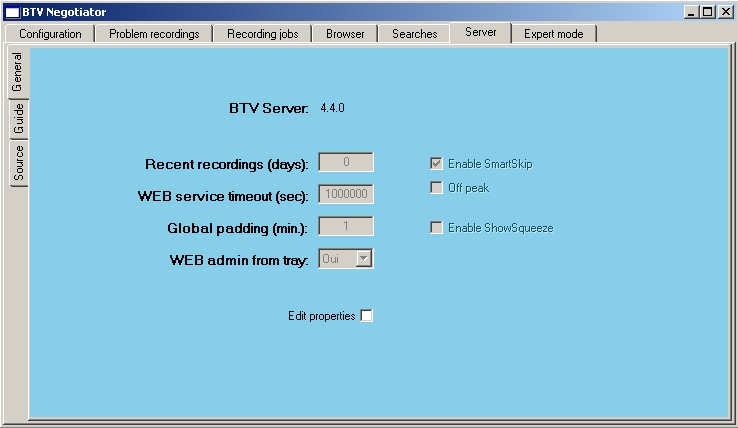
This is where you can create a Virtual capture device.
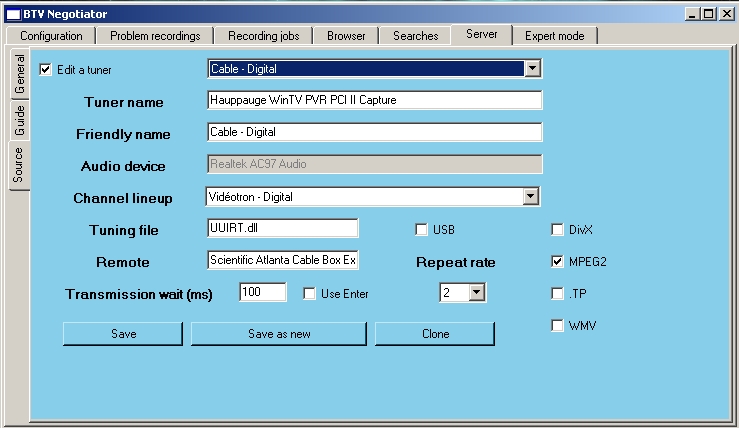
To use this sub-tab, select an existing capture device from the drop down list and check the "Edit a tuner" box. After that, you can change the friendly name of the tuner, change the associated lineup, recording format and so on. In order to modify that existing capture device, simply press Save. Alternatively, you can associate two Lineups with one Capture device or create a Virtual capture device (to perform some External recordings through VLC, ProgDVB, DVBViewer or DVICO software), by using the other two save options. Using the "Save as new" option, you can create a new virtual capture device, unrelated to any real capture devices. Using the "Clone" option, you can create a new virtual capture device associated to the selected real capture device, similar to adding a new input to that real device. Having a cable box connected to both the real capture device (s-video or composite) and virtual capture device (Firewire), is a good candidate to use the Clone mode, since you would not want to have different recording jobs schedulled at the same time on both. You should either reboot the BTV server or at the very least shutdown and restart BTV in order for the modifications to take effect. WARNING: virtual capture devices should not be edited through the web admin or BTV wizard.
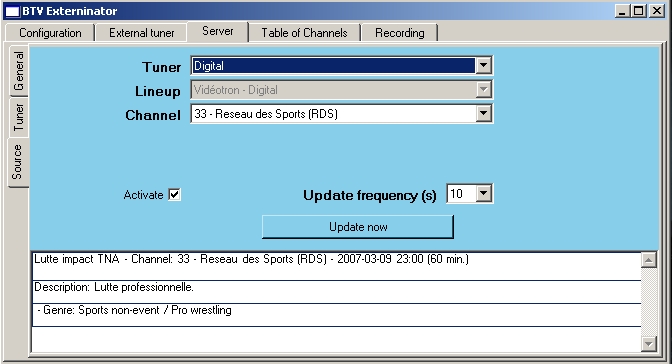
It can be used to monitor the LiveTV sessions or what Recordings are going on, as well as what is playing on any channel. At some point, it should be possible to perform more advanced operations on the External capture devices...