In order to perform Firewire recordings, you will need to install the proper Firewire drivers (according to the first 10 steps of cat6man's instructions) and to configure the latest version of VLC.
In principle it should also work for DVB recordings with ProgDVB (untested). Another alternative is to use this sub-tab to have BTV change the channel but not actually record the schedulled job (well, a few seconds will be recorded, but the file can be deleted automatically at the end).
You need to find all your available channels. For that you want to use VLC to monitor your Firewire Tuner. Write down the list of channels that actually display properly in VLC (i.e. the copy freely channels).
You will need to make sure that you have a lineup that contains all the channels of interest, this is usually the digital cable lineup (premium/extended). If you don't have such a lineup, you should either run the BTV wizard to add the lineup, or go directly to SnapStream.net to add it.
Go to the web admin in order to create a new unencrypted Firewire channels lineup. For that, use the "save as new" option on an existing lineup (step 3) and hide all the unavailable channels. It might be faster to simply use the "hide all" and then uncheck the ones that you can actually receive. Be sure to use the "Save and Exit" when you are done. At this point, you should force a Guide update, so that BTV can get the updated lineups.
Extract the content of the latest version to a folder of your choice (i.e. C:\Program Files\BTV-Externinator or something else). Execute the file BTV-Externinator.exe. Go to the Configuration tab, Parameters sub-tab. This is where you provide the informations to connect to the BTV-Server and the language file to use (English2 and French2 included).
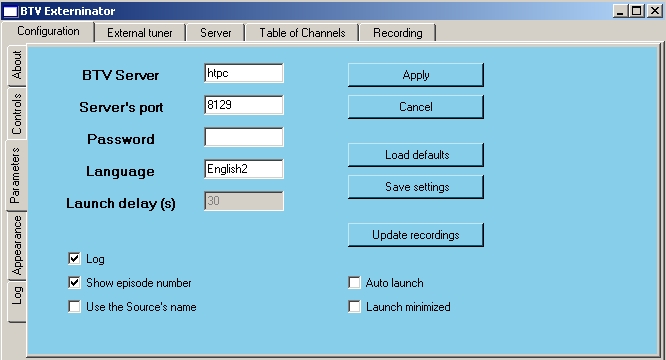
You can load/save the configuration file from this tab. When using the Auto-launch feature, you can set a delay to make sure that BTV has time to load after a reboot (or switching on the PC). The log file is usefull for debugging purposes and to keep track of what BTV-Externinator has done...
Now this is how we fool BTV into schedulling recording jobs on the Firewire tuner... We need to create a virtual capture device for the Firewire tuner. To do that, go to the Server tab, Source sub-tab. Select an existing capture device from the drop down list and check the "Edit a tuner" box. After that, change the friendly name of the tuner, change the associated lineup, recording format (should be .TP) and so on. Using the "Save as new" option, you create a new virtual capture device (for each tuner), unrelated to any real capture devices. Alternatively, if you have a real capture device already connected to the cable box, you should use the "Clone" button, this will tie both capture devices together and prevent BTV from trying to schedul recording jobs on both tuners at the same time, which would obviously result in a double recording of only one of those job... You should either reboot the BTV server or at the very least shutdown and restart BTV in order for the modifications to take effect. WARNING: virtual capture devices should not be edited/reordered through the web admin or BTV wizard!!!
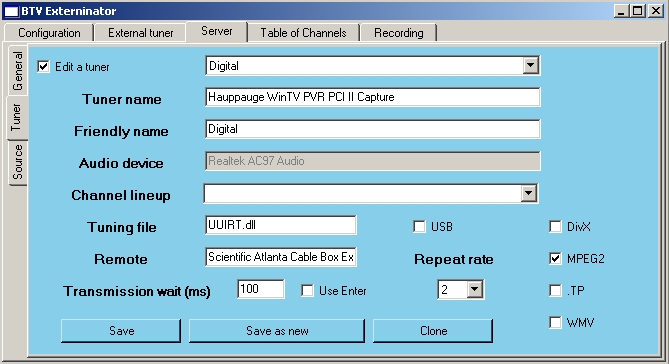
The first step consist in selecting the capture device to monitor. To do that, use the drop down box and press the "Associate" button, the capture device will be shown at the bottom. Only one device can be monitored, though this might eventually change. Next, you need to enter the full path to the Executable (i.e. VLC). By enabling the "Channel" box, you can specify the location of the utility (channelw) used to change the channel as well as its parameters in the field (/v 2) after it (leave both blank for ProgDVB). The "Parameters 1" holds the command line used to select the correct tuner and format in VLC, the filename gets automatically filled and "Parameters 2" ends the command line (thus the closing "}}). The "Closing parameters" is the command sent to the Executable at the end of the recording to close the application (you did enable the single instance in VLC, right?).
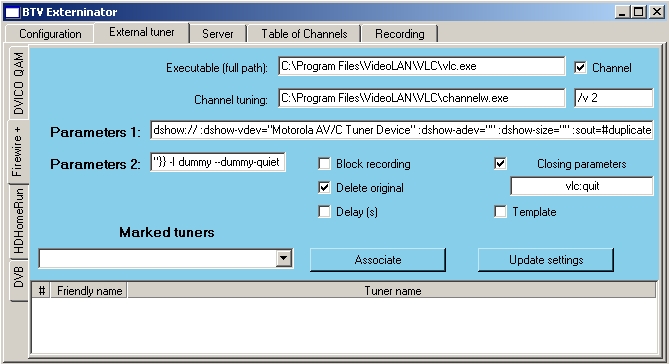
Options:
On the Configuration tab, the Controls sub-tab contains things common to the various External recordings.
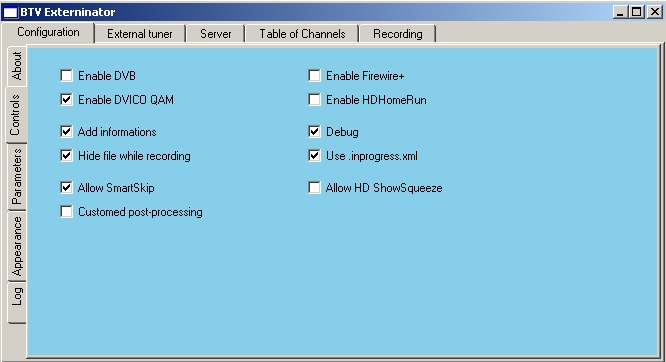
You can disable the External recordings that you are not using, this will remove the corresponding sub-tabs. The other options are: