In order to perform this type of recording, you will need to install the latest versions of the HDHomeRun configuration software and VLC. You need to go to the web admin in order to create a new unencrypted QAM channels lineup (or use the "save as new" option on an existing one) and to hide all the encrypted channels. You also need to associate this unencrypted QAM channels lineup to the channels expected by the HDHomeRun unit through the Channel sub-tab.
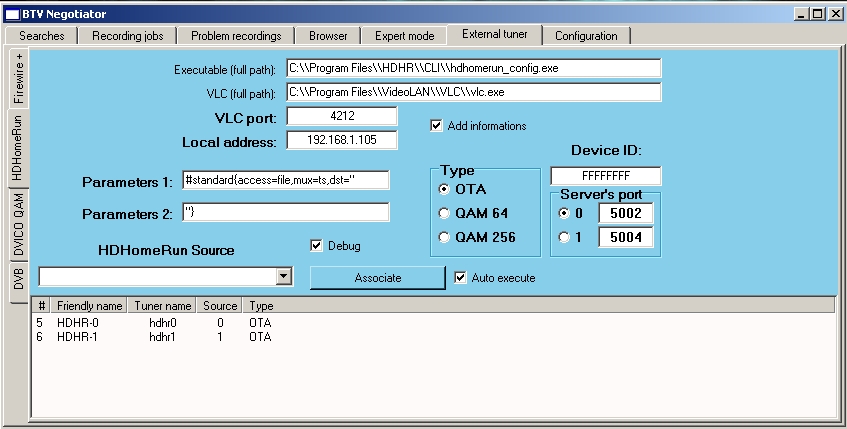
The first step consists in selecting the two virtual capture devices to monitor. To do that, select the virtual capture device from the drop down box, the type, the port and press the "Associate" button, the capture device will be shown at the bottom. Next, you need to enter the full path to the HDHomeRun_config and VLC executables. If you have more than one HDHomeRun device on your network, you will need to replace the Device ID (FFFFFFFF). Make sure the ports' number correspond to your settings and enter the numerical IP address of the local machine (the one running BTV-Negociator and performing the VLC recording). You can adjust the VLC Parameters 1 and 2 as well as the port used to telnet into VLC, if needed. You can select "Add info" in order to have the normal BTV informations added to the video file (i.e. actors, description, etc.) as well as have smartskip and/or showsqueeze executed (if they normally would have been). Finally, enable the "Auto execute" and you are set! You do need to keep BTV-Negociator running, in order for those recordings to happen.