In order to perform this type of recording, you will need to install the latest DVICO's recording software. You might need to consult this thread in regard to some msvcrt71.dll errors when shutting down the DVICO recording software. You need to go to the web admin in order to create a new unencrypted QAM channels lineup (or use the "save as new" option on an existing one) and to hide all the encrypted channels. You also need to associate this unencrypted QAM channels lineup to the channels expected by the DVICO recording software through the Channel sub-tab.
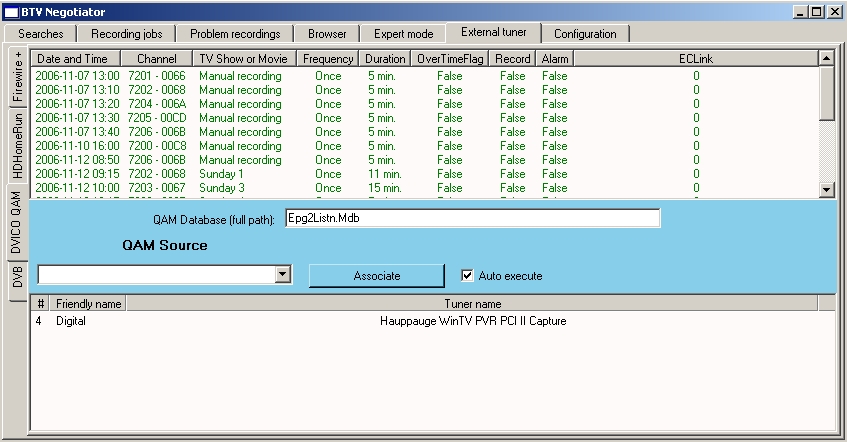
The first step consist in selecting the capture device to monitor. To do that, use the drop down box and press the "Associate" button, the capture device will be shown at the bottom. Only one device can be monitored, though this might eventually change. Next, you need to enter the full path to the database used by the DVICO software to schedul recordings. Finally, enable the "Auto execute" and you are set! The recording jobs will be created/updated for the next 24 hours and require the FusionHDTV tray application to be running at all time. The updates are performed when BTV-Negociator is launched or when other operations that refreshes all the list are performed (such as using the auto-refresh option on the Parameters sub-tab or the auto-guide updates).